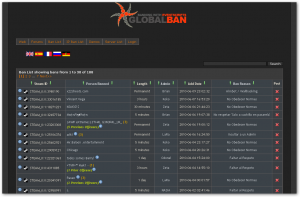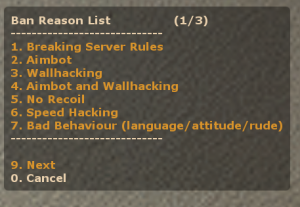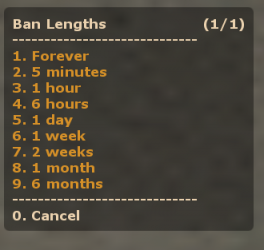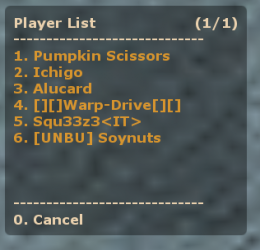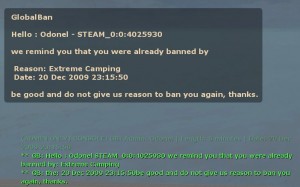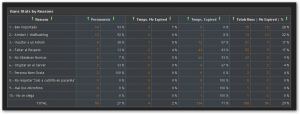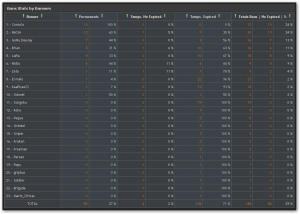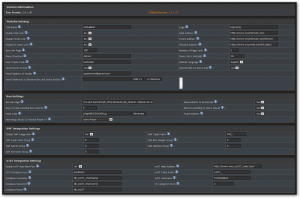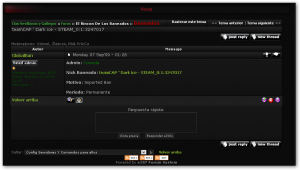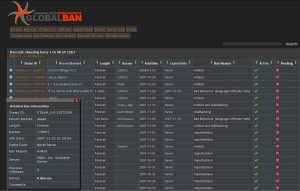
Ban list page that shows all bans of all servers. Admins can enable/disable bans or update bans. If a demo is available, a link will available in the information popup.
Searching can be done by either steam id or by player name.
Make Default - Edit - Delete
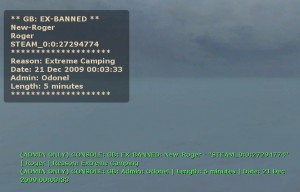
Advise in game to: all players or only admins about the join to server of a ex-banned player with more that a minimun period, ex: 3 days.
Make Default - Edit - Delete
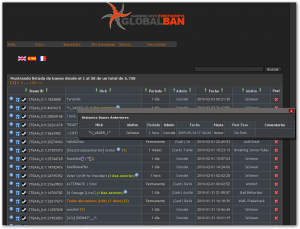
Make Default - Edit - Delete
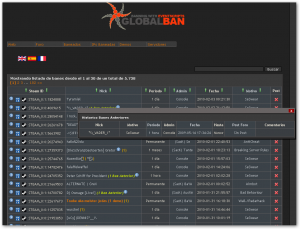
Make Default - Edit - Delete
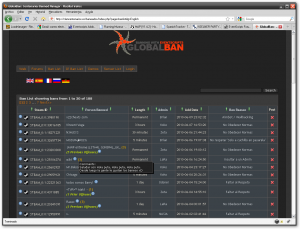
Make Default - Edit - Delete
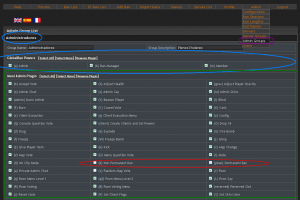
Have you created at least one Admin_Group?
Assign the plugin (GlobalBan, Mani_Admin, SourceMod) and flags for each group (Administrators, Clan_Members, Trials), the admins you assign to these groups have the permissions you set here.
Please note not assign any group flags to ban from others plugin, like for example Mani_Admin, because if you want to use GB. Admins can only ban fron !banmenu, in other case will not registered on the web site.
Make Default - Edit - Delete
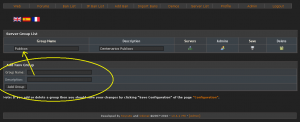
Are you created Servers Groups? Create groups of servers, so that all servers that are part of each group automatically share a single list of administrators and privileges assigned this group.
Make Default - Edit - Delete
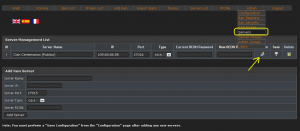
Go to menu: Admin -> Servers
Then click on the puppets on the server you want to configure their administrators.
Make Default - Edit - Delete
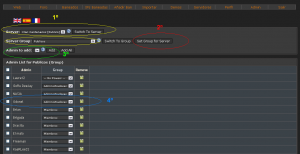
1. Deciding whether to use server groups, because there are two options:
A. Select the Server in the first dropdown and then select the Group you want to assign. Press "Set for Server Group (You need only do this once for each server, hereafter GB already know which group each server).
B. Alternatively to this step is not assign to the server group and therefore managers have to add server-specific rather than pinch of their group.
2. Administrators To add press "Add" or "Add All" if we are to add all available at once.
3. Finally is to assign a "Group Admins" to each admin, using the bottom you can select all by the first check box and assign them all at once using the button at the end of the list a group to all selected.
Make Default - Edit - Delete